Gmail Calendar Hangout
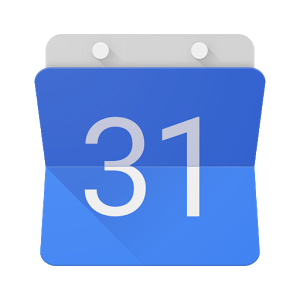
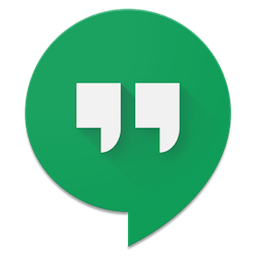
Gmail calendar shows an awesome way we can manage our Gmail calendar.
1. View - Change how your Calendar looks
Settings
Display Density - How compact your appoints look
Default View - Set default view from Day, Week, Month, Custom, Agenda
Custom View - Set up a custom view i.e. how many days you want to see
Date Format - Choose your date format
Time Format - Choose your time format
Hide Hours - Hide morning and night (Lab) Hide unnecessary hours
2. Multiple Calendars - Managing your life
Create a calendar
My Calendars - Create multiple calendars for different life areas (Work/ Social)
Other Calendars - Request access to colleagues calendars
Colour Code- Choose colours for each calendar
Share - Sharing your calendar with individual people, organization wide or set to public.
3. Events - Creating and Scheduling Events
New Events
Create - Add new event to the calendar using the create button
Particulars - Add title, times, location, description
Invite - Invite guests via their email address
Attach - Attach files via Drive or Upload
Repeat - Define any recurrences
Tip
Send to Calendar extension
4. App - Google Calendar App
App
View - Choosing and switching between views
Alerts & Notifications - Set permissions via phone settings
Accessing other’s calendars - Hide or view other calendars
Import - Import your google calendars into other calendar apps via phone settings
5. Functions - What can Google hangouts do
Functions
Remote meetings - Can from anywhere with an internet connection
Video Calling - Up to 15* people at one
Screen Sharing - Option to show what you are doing on your screen as well as your face
6. Etiquette - What to do?
Etiquette
Group calling
- When group calling the screen will change to whoever is speaking (or making noise) therefore be careful not to click your pen?
Headphones
- Not necessary however can reduce the amount of feedback and therefore improve sound quality
Same room
- Due to the nature of google hangout, you wouldn’t normally encourage people to be in the same room as each other when on a hangout. However, if you are make sure you are pressing the “Mute” button when you aren’t talking to reduce the amount of feedback interference.
7. Access - How to get into Hangouts
Access
Google Hangouts - Create a hangout directly from Google hangouts
Gmail - Create a hangout from Gmail contacts
Calendar - Schedule a hangout from a Calendar event
Hyperlink - Link an event anywhere as you would any other hyperlink i.e this agenda.


No comments:
Post a Comment